In Premiere Pro, add Sequence Markers to your sequence:
- In the sequence (with no clips selected), position the playhead to where you want to add the sequence marker
- Choose the Markers menu and select Add Marker (or press M, then M again)
- Name the marker, then click OK
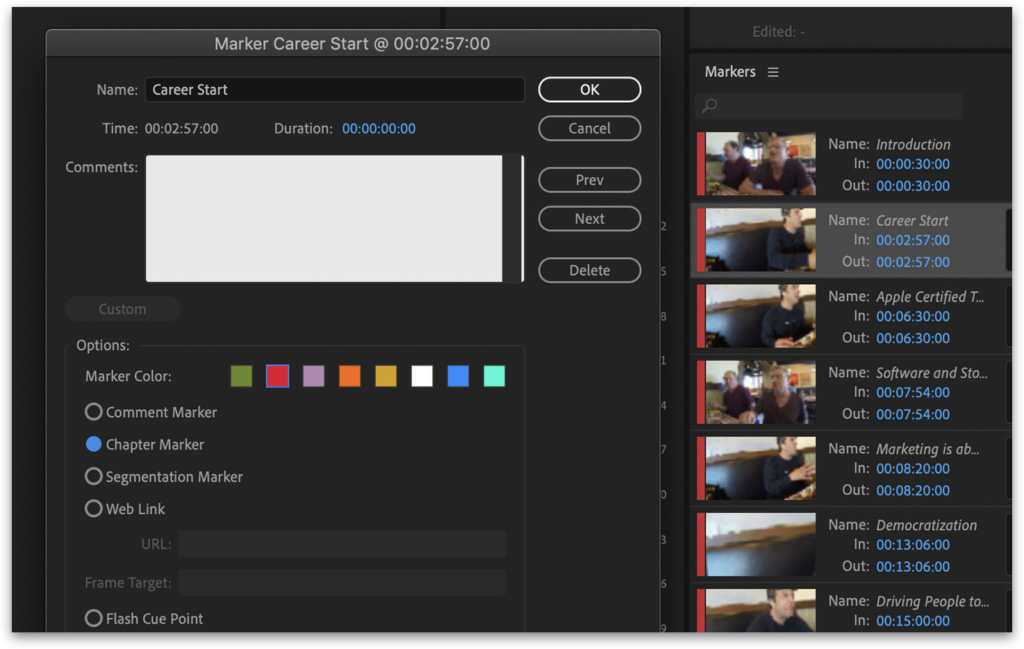
With your sequence as the highlighted panel, choose the File menu and from the Export submenu select Final Cut Pro XML… to save an XML file. Then open this XML file in Creator’s Best Friend by clicking the Open File… button.
The list of timestamps and chapter titles are shown in the window. Any spelling mistakes are highlighted and can be corrected, and any text can be edited. Links to web pages are shown as blue clickable hyperlinks.
Click the Copy to Clipboard button to copy the text to your clipboard. Then paste the list into the Description of your YouTube video.

Three conditions
There are three conditions required for Video Chapters:
- The first timestamp should start at 00:00. If you’ve got a chapter marker within the first 10 seconds, Creator’s Best Friend will use that for 00:00. If not, it will add a 00:00 timestamp called Start.
- The video chapters should be at least 10 seconds long. Creator’s Best Friend will ignore a chapter marker if it’s closer than 10 seconds from the previous chapter marker.
- There should be at least 3 chapters, and Creator’s Best Friend checks this for you.
You can override these conditions by choosing the Do not adjust markers option in Preferences.
