In Final Cut Pro, add chapter markers to clips:
- In the timeline, position the playhead to where you want to add the marker
- Choose the Mark menu and from the Markers submenu select Add Marker and Modify (or press M, then M again)
- Name the marker, click the Chapter button, then click Done
- You can edit and move makers after they’ve been added — see https://support.apple.com/guide/final-cut-pro/edit-and-move-markers-ver39727e41 for details.
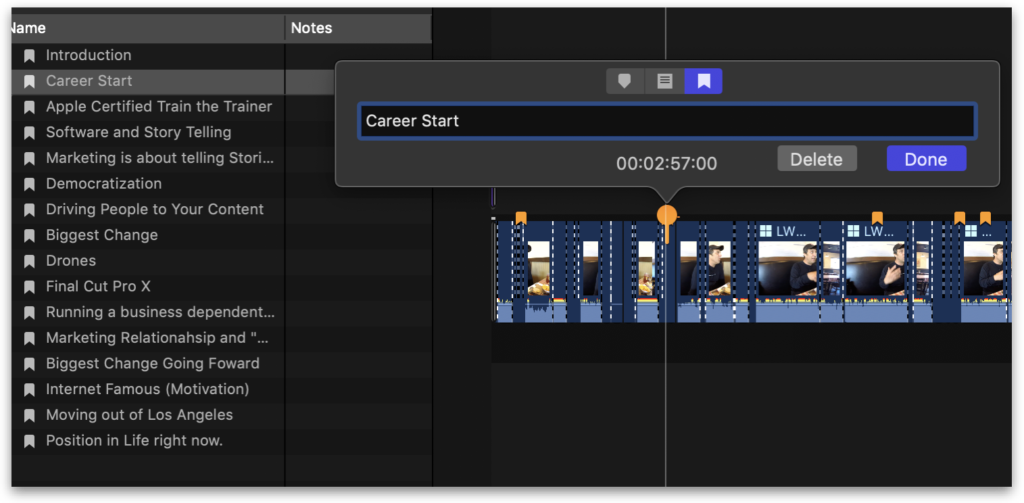
Run Creator’s Best Friend or the workflow extension and drag the project or compound clip from Final Cut Pro and drop it onto the Creator’s Best Friend window.
Or, if you are running Final Cut Pro on a different Mac, select the project or compound clip and choose File > Export XML… to save an XML file. Then open this XML file in Creator’s Best Friend by clicking the Open File… button.
The list of timestamps and chapter titles are shown in the window. Any spelling mistakes are highlighted and can be corrected, and any text can be edited. Links to web pages are shown as blue clickable hyperlinks.
Click the Copy to Clipboard button to copy the text to your clipboard. Then paste the list into the Description of your YouTube video.

Three Conditions
There are three conditions required for Video Chapters:
- The first timestamp should start at 00:00. If you’ve got a chapter marker within the first 10 seconds, Creator’s Best Friend will use that for 00:00. If not, it will add a 00:00 timestamp called Start.
- The video chapters should be at least 10 seconds long. Creator’s Best Friend will ignore a chapter marker if it’s closer than 10 seconds from the previous chapter marker.
- There should be at least 3 chapters, and Creator’s Best Friend checks this for you.
You can override these conditions by choosing the Do not adjust markers option in Preferences.
