In DaVinci Resolve (version 18.5 or later), add Timeline Markers to your timeline:
- In the timeline (which no clips selected), position the playhead to where you want to add the timeline marker.
- Choose the Mark menu and select Add and Modify Marker… and (or press M, then M again).
- Name the marker, then click Done.
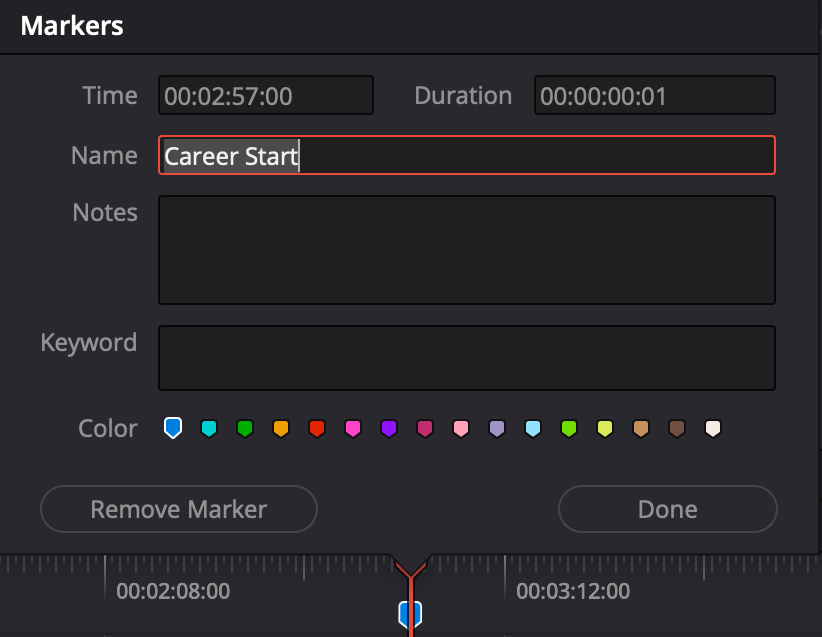
Choose the File menu and from the Export submenu select Timeline… From the popup menu choose OTIO Files (*.otio) and name and save the file. Then open this OTIO file in Creator’s Best Friend by clicking the Open File… button.
NOTE: Be sure to export an .otio file, not a .xml, .fcpxml or .fcpxmld file. Resolve does not include markers in these other file types.
The list of timestamps and chapter titles are shown in the window. Any spelling mistakes are highlighted and can be corrected, and any text can be edited. Links to web pages are shown as blue clickable hyperlinks.
Click the Copy to Clipboard button to copy the text to your clipboard. Then paste the list into the Description of your YouTube video.

Three conditions
There are three conditions required for Video Chapters:
- The first timestamp should start at 00:00. If you’ve got a chapter marker within the first 10 seconds, Creator’s Best Friend will use that for 00:00. If not, it will add a 00:00 timestamp called Start.
- The video chapters should be at least 10 seconds long. Creator’s Best Friend will ignore a chapter marker if it’s closer than 10 seconds from the previous chapter marker.
- There should be at least 3 chapters, and Creator’s Best Friend checks this for you.
You can override these conditions by choosing the Do not adjust markers option in Preferences.
